Technical Tip
Alternate parts must be setup in the Inventory master file in Micronet before you can add them here.
Alternate parts represent items that can be sold in place of or as a substitute for another item that may be out of stock. The Item Update screen - Alternate tab shows a list of all the parts that can be selected in place of the item the customer has requested.
|
|
|
Technical Tip Alternate parts must be setup in the Inventory master file in Micronet before you can add them here. |
To setup item alternate parts:
Refer to "Adding a New Item" or "Updating an Item".
Micronet displays the Item Update screen - Alternate tab.
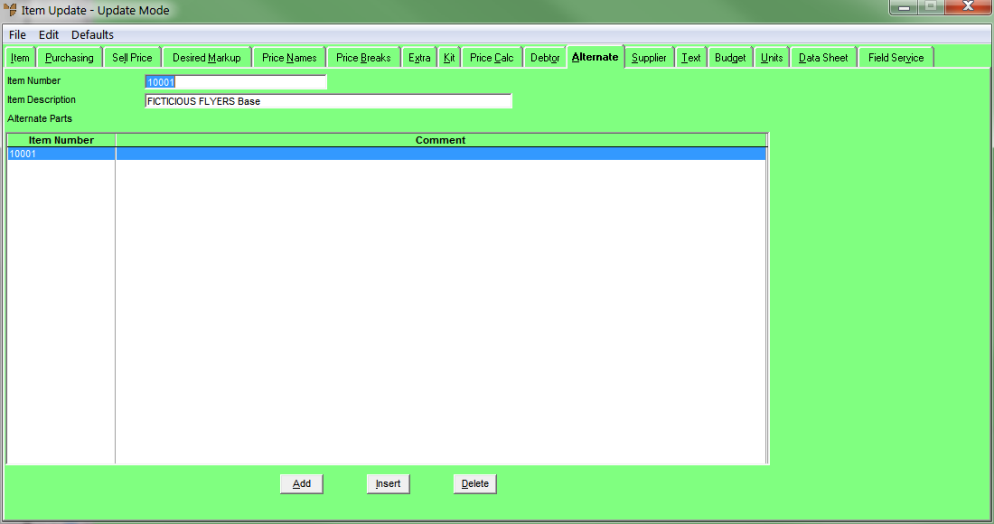
If you selected to add, insert or edit an alternate part, Micronet displays the Alternate Parts screen.
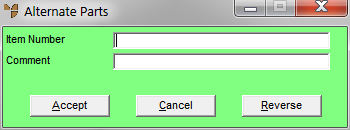
|
|
Field |
Value |
|---|---|---|
|
|
Item Number |
Enter the ID of alternate part for the item. You can also press Enter to select the item from a list. |
|
|
Comment |
Enter a comment if required. |
|
|
|
Technical Tip Let's say you are adding alternate part BBB to item AAA. If you enter item BBB on the Alternate Parts screen above and then select the Reverse button, Micronet will:
|
Micronet redisplays the Item Update screen - Alternate tab for the main item. If you recall the alternate item, you will see that the main item has now been added as an alternate part.
Micronet redisplays the Item Update screen - Alternate tab with the item added to the list of alternate parts displayed.